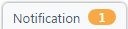Adding and editing opportunities
PERMISSIONS Security level with access to CRM and Opportunity object permissions
NAVIGATION Left Navigation Menu > CRM > Opportunities > New
NAVIGATION Create > CRM > Opportunity
NAVIGATION Left Navigation Menu > CRM > Opportunities Search > context menu > General > Edit Opportunity
NAVIGATION Left Navigation Menu > CRM > Search > Contacts > Contact (Last Name) or Contact (First Name) or Contact (Email) > click a contact > Opportunities
An opportunity in Autotask represents a potential sale. The Opportunity page provides the features to track and manage an opportunity and all entities associated with it. An organization can have multiple active opportunities.
Your view of an opportunity is controlled by the opportunity category that is applied to the opportunity. The opportunity category can improve your workflow by controlling what fields and elements appear on the opportunity page, how they are grouped, and in what order. The opportunity category also determines what default values are automatically entered into the fields and may limit selections in drop-down lists. It is possible for fields to be hidden, and default values may be entered in those hidden fields. Refer to Adding and editing categories.
Page layout
For information on the layout and common elements on all entity pages, refer to Entity Page Layout.
Quick Steps
How do I add an opportunity?
- To open the page, use the path(s) in the Security and navigation section above.
- Populate or update the opportunity page as required.
- Click Save & Close or Save & Create Quote to move directly to adding a quote.
TIP Use the Enter Speed Code or Select Form Template feature to pre-populate some of the fields on the General and Notification tabs. Refer to Adding and editing form templates.
How do I win or lose an opportunity?
- From the opportunity detail page, select Win Opportunity or Lose Opportunity. From the organization or contact detail page, click the Opportunities tab. From the context menu of the selected opportunity, click Won Opportunity or Lost Opportunity.
- Complete the pages of the wizard.
- Refer to Closing opportunities you have won or Setting an opportunity as lost for more information.
How do I associate a ticket with an opportunity?
- From the opportunity detail page, select Win Opportunity, or from the organization or detail page, click the Opportunities tab. From the context menu of the selected opportunity, click Won Opportunity.
- On the Select Actions pages of the wizard, select either the Create ticket in Post Sale queue or the Associate existing ticket with this opportunity check box and complete the required information on the following page.
- You can also associate a ticket with an opportunity on the opportunity's accessory tabs. refer to Opportunity accessory tabs.
NOTE If a ticket is associated with an opportunity, you cannot change the organization.
Opportunity page elements and field descriptions
The following menu options, buttons, and fields will appear on the opportunity page.
The tool bars of the New Opportunity and Edit Opportunity pages include the following menus and buttons:
| Name | Description |
|---|---|
| Save | Click to save. |
| Save & Close | Click to save the opportunity and close the New Opportunity or Edit Opportunity pages. |
| Save & Create Quote | Click to save the opportunity and create a quote.
|
| Save & Add Note | Click to save the opportunity and open the New Note page to add a note to the opportunity. Refer to Adding or editing CRM (organization, contact, or opportunity) notes. |
| Save & Add To-Do | Click to save the opportunity and open the New To-Do page to add a note to the opportunity. Refer to Adding or editing To-dos. |
| Cancel | Click to close the New Opportunity or Edit Opportunity pages without saving. |
| Form Template menu | Select a form template to pre-populate multiple fields on the opportunity page. The list of available form templates may be limited by the category associated with the opportunity. Enter a speed code to locate a specific form template or locate the desired form template in the menu. Refer to Form templates. |
If the contact (or the contact associated with the opportunity or to-do you are viewing or editing) has opted out from receiving sales solicitations, you will see a pink banner displayed at the top of the page. On an opportunity, this banner appears if the associated contact has opted out of sales solicitations, even if the contact field is hidden by the opportunity's category.
IMPORTANT Note for partners in the European Union: Under the EU General Data Protection Regulation, your customers have a right not to be contacted that is enforced by steep penalties. This banner enables you to distinguish customers who have opted out, but you must implement business practices to comply with the Regulation.
The main panel is located in the center of the page. When creating a new opportunity, only the opportunity category, name, and a checklist will be visible on the main panel. When editing an existing opportunity, additional fields, as well as a timeline and the opportunity's accessory tabs, will appear.
For more information on the main panel, including an explanation of the accessory tabs, see The main panel.
| Field Name | Description |
|---|---|
| General Information | |
| Opportunity Category |
Select the opportunity category. The opportunity category controls how the opportunity is displayed. It controls what elements, sections, and fields are displayed and in what order, what values are available in picklists, what default values are selected, even on fields that are hidden, and which fields are required. |
| Name * | Enter the name of the opportunity. The name should be as descriptive as possible, since this is how this deal will be identified. |
|
Enter a description of the opportunity. Here you can enter more details about the potential sale. This field supports Rich Text. For important information and compatibility details about the Rich Text feature, refer to The Rich Text editor. |
|
The checklist outlines steps to be taken as you pursue the opportunity. To add a checklist from the Library, click Add From Library. Depending on your security settings, you may also be able to add, edit, or delete individual checklist items. Refer to The checklist.
The Details panel for the opportunity is located to the left of the main panel. It contains a header and additional sections that can be expanded and collapsed, depending on the opportunity category selected.
TIP Text fields in Autotask allow the entry of a finite number of characters. For more information on those limits, refer to Character limits of text fields.
| Field Name | Description |
|---|---|
| Additional Quotes |
This field displays a list of non-primary quotes associated with the opportunity. They are displayed in order of date created, with the most recent appearing at the top of the list. If there are more than five, click Show All to see the older ones. Click the name or number to open the quote. NOTE If the quote was created in Kaseya Quote Manager (formerly Datto Commerce), additional quotes are not supported. |
| Advanced Fields |
The Advanced Fields are system fields that track the revenue streams that contribute to your sales revenue, such as Setup fees, Hardware Fees, and Monthly License fees. They are available on opportunities and track forecasted or actual sub-revenue streams. Unlike other Autotask system fields, they can be re-labeled to reflect your business. Refer to Tracking sales quota metrics . |
| Calculate Totals for # Months |
The number of months that will be used to calculate the Total Revenue Amount, Total Cost, and Gross Profit on the Forecast insight. Enter the appropriate number to see the calculated totals. |
| Close Date |
The date when an opportunity was set to Closed or Implemented. It does not appear for opportunities that are Active, Not Ready to Buy, or Lost. |
| Organization |
Organization or Organization Name refers to the organization associated with the entity. This field is always required.
For this field, you can select a different local term. In your Autotask instance, it may be labeled Account, Business Unit, Client, Company, Customer, Organization, or Site. Refer to Selecting a currency and local terms and symbols. |
| Contact |
A contact is a person at an organization who is associated with the entity you are creating or editing. This field appears on many entities that display the Organization field. You must select an organization before you can select a contact. All active contacts associated with the organization plus the current contact, even if it is inactive, are available. If the organization is a sub-organization of another organization, you can select a contact from the list of parent organization contacts that appears below a dashed line. On some entities, such as ticket and opportunity, you can click the plus icon In Add or Edit mode, start typing the name of a person or click the selector icon |
| Cost |
Anticipated costs associated with the opportunity, either calculated from the primary quote or entered directly, depending on the setting of Use Revenue/Cost of Quoted Items. The cost is recorded in one or more of the following fields: One-Time Cost, Monthly Cost, Quarterly Cost, Semi-Annual Cost, and Yearly Cost. If you do not have permission to view internal cost data, these fields will not be visible. |
| Create Date |
This field appears on many entities. It tracks the date and time an entity was created, or imported into, Autotask. It is system-generated and cannot be edited. For some entities, it is not exposed in the UI, but it is available in reports and in the API. Often, date/time variables calculated from the date/time stamp are available in multiple formats. Examples:
|
| End Date |
Enter the last day of the date range the entity is active or valid. Contracts If the end date is not the planned last day of a billing period (you have a partial last month), the charge for the last billing period will be prorated. Opportunities Enter a projected end date for the work associated with the opportunity. The field does not affect revenue or profit forecasts. Phases When you add tasks to the phase, the phase end date adjusts to the end date of the latest task. Billing Rules No charges will be created for periods that would have started after the end date. If left blank, charge creation stops on the contract end date. If you enter a date that is later than the contract end date, a message that includes the contract end date will appear. |
| Lead Source |
A lead source is where the sales opportunity originated. Enter the lead source that generated the opportunity, if known. |
| Line of Business |
Line of Business lets you classify finances and segment data. This field is displayed when Organizational Structure (Line of Business) is activated and enabled. It is available on the following entities: Contract, Opportunity, Sales Order, Project, and Ticket. Refer to Introduction to Line of Business. If a contract is associated with a different line of business than the ticket or project, billing items always inherit the line of business from the contract, not the parent entity. Refer to Line of business inheritance rules for dependent entities. Select a pairing of Business Division > Line of Business. |
| Lost Date |
The date the opportunity status was last set to Lost, or the date manually selected in the Lost Opportunity Wizard. This field appears once an opportunity status has been set to Lost. It will not appear for opportunities that are Active, Not Ready to Buy, Closed, or Implemented. |
| Market, Barriers, Help Needed, and Next Step |
Text fields that can be used to track information about an opportunity. |
| Opportunity Category |
This field appears on all opportunity pages. It determines the layout and the options on an opportunity. Refer to Introduction to Categories. Subject to security permissions, select a category for the opportunity. |
| Stage |
The opportunity stages can be customized to reflect your organization's sales process. For more information about stages and how to customize them, refer to Opportunity stages. Select the sales stage that best characterizes the opportunity. |
| Owner |
The person responsible for managing the entity. Opportunities and Sales Orders In opportunities, the field defaults to the creator. In sales orders, the field defaults to the opportunity owner. You can manually change the owner to any resource with access to CRM. You can also run the Reassign Lead Wizard from the Owner field on a saved opportunity. The Reassign Lead Wizard allows you to also reassign the organization's account manager, territory, and classification. Refer to Reassigning opportunities Queues Designating a queue owner is optional. If you do, you can create workflow rules that notify the dynamic recipient queue owner, or dynamically assign the queue owner as the ticket resource. It allows you to set up automatic ticket triage in Autotask. |
| Primary Competitor |
This field appears in entities that undergo the sales process. Adding your competitors to Autotask allows you to reference them during the sales process so you can analyze who you win over and lose to. The primary competitor for an opportunity will depend on the products and services the opportunity includes. It may be different from the primary competitor at the organization level. Refer to Competitors. Select the strongest competitor for the organization or opportunity. |
| Primary Product |
The primary product is the main item you are selling. Refer to Searching and managing products for more information on the product list. Select a primary product from your product list for this opportunity. If no selection is made or a previous selection is removed, the Primary Product field will automatically be set to None. This becomes a system product when the opportunity is saved. On an opportunity, you can only track one product at a time. If you need to track multiple products, create a quote. Refer to Adding or editing an Autotask quote. |
| Primary Quote |
The primary quote is the main quote associated with an opportunity. It is displayed on the Opportunity pages. Refer to Adding or editing a quote item. |
| Probability |
Most sales teams relate opportunity stages and corresponding probability percentages to allow them to accurately forecast future sales. For example, if you close 1 deal out of 3 when you do a presentation, your Stage 2: Presentation would correspond to a 33 percent probability. Enter a percentage value that indicates how likely it is that you will be able to close this opportunity. |
| Projected Close Date |
The projected close date is the date the opportunity is expected to close by. This field can be edited on opportunities and quotes that are created at the same time the opportunity is created. It is read-only on quotes already associated with an opportunity. When the opportunity is saved, the Time Until Close field will be calculated. This field displays the number of days to the projected close date. If the projected close date is the current date or in the future, the number will appear in green. If it is in the past, it will be red. |
| Promised Fulfillment Date |
The date by which your customer expects you to provide a service. Opportunities: Promised Fulfillment Date is commonly used for a project- or service-related opportunity. The field can be used to indicate the beginning of the project or service. The field does not affect revenue or profit forecasts. Sales Orders: This field defaults to the Promised Fulfillment Date specified for the associated opportunity, but it can be changed. |
| Promotion Name |
The Promotion Name is an optional field to track this deal against a promotion you may be offering. |
| Proposal Project |
The Proposal Project Name field displays the name of a project linked to the quote or opportunity. On the opportunity, it will display the name of the project linked to the opportunity's primary quote. If there is no project associated with a primary quote and a proposal project was directly associated with the opportunity, then it will display that proposal project. Linking a proposal project to a quote gives you a second way to quote labor. In addition to entering an estimated number or hours into the quote and selecting a role rate, you can take advantage of the estimate work you did for the proposal project. When adding a labor item to the quote, you check the Use Proposal Project box. All labor items of the Proposal Project that you tied to this quote on the Edit Quote page will be rolled up into a proposal total and added to the quote as one quote item. The proposal total will populate the Unit Price field. Refer to Quote labor based on a project proposal. NOTE Labor entered here is an estimate and does not create a time entry.
|
| Rating |
Ratings show how well the opportunity is progressing. Select one of the following: Hot, Warm, or Cold. The default setting is blank (no rating selected). These are system settings and cannot be modified. |
| Revenue |
Anticipated revenue from the opportunity, either calculated from the primary quote or entered directly, depending on the setting of Use Revenue/Cost of Quoted Items. The revenue is recorded in one or more of the following fields: One-Time Revenue, Monthly Revenue, Quarterly Revenue, Semi-Annual Revenue, and Yearly Revenue. |
| Revenue Recognition |
Revenue can be recognized all at once or over a period of days, months, or years. Make the appropriate selection from the drop-down list in the first field. If choosing to spread the revenue over a number of days, months, or years, enter that number in the second field. |
| Sales Order |
A sales order allows you to track quoted products after a deal is closed. The Sales Order Name is inherited from the related opportunity name and cannot be edited. If a sales order has been created, its name is displayed on the associated opportunity. If you have appropriate permissions, clicking on the name will open the sales order detail page. Refer to Introduction to sales orders |
| Start Date |
Enter the first day of the date range when the entity is active or valid. It will default to today's date but can be modified. Contracts The start date of the contract becomes the billing date for all items billed under the contract. EXAMPLE If the Start Date is the 21st of the month, billing for all contract billing items will recur on the 21st. If you want your billing date to fall on the beginning or end of the month, but pro-rate services for the remainder of the current month, refer to Billing for a partial first month. NOTE If the Start Date is on a date not in the current period (for example, the start date is on the 31st and the next month only has 30 days), the last day of the month will be used for the billing event. IMPORTANT You cannot edit the Start Date for a recurring service contract once the service/bundle period has been added and the contract has been saved. Opportunities Start date is used to calculate the number of days the opportunity is in the pipeline. Projects The start date for all phases, tasks, and issues must be >= Start Date. Billing Rules The start date is the start of the first billing period and the first billing date. It also sets the schedule for all following billing dates. It must be greater than or equal to the contract start date. EXAMPLE If the start date is January 3, the next billing date will be February 3. If you enter a date of day #29, 30, or 31, and a month does not have that many days, the start date of that period will be the last day of the month. If you enter a day that is the last day of that month, we will use the last day of every month following that month. Each period's charge is created using the most recent unit count, which is established by the date entered into the Determine Units/Create Charges on: field. The count date can be the same date as the billing date, or an earlier date. If there is no unit count on the start date of the first billing period (because the day number selected to determine the unit count is greater than the day number of the start date), Autotask will do a unit count when the rule gets created to use for that first billing period. |
| Status |
One of the following:
|
| Use Revenue/Cost of Quoted Items |
If checked, the Revenue and Cost fields are disabled and will be populated with the amounts and costs from the primary quote associated with this opportunity. You can select this field even if the quote does not exist yet (all values will be set to $0.00 and updated when the quote is created). |
| User-Defined Fields |
User-defined fields (UDFs) are custom fields set up by your Autotask Administrator that capture information that is unique to your business. They can be one of the following field types:
You are able to see and update this information based on your security permissions. If you do not have permission to view or update the data, it will be masked with asterisks. If you can view but not edit the data, editing will be disabled. Refer to Viewing protected data. Also review Managing user-defined fields. You must complete any required UDFs before you can save the entity. |
| Win Reason/Loss Reason (Expected) |
The reason why this opportunity will be (or was) won or lost. This field can be updated at any time, including when you run the Won or Lost Opportunity Wizard. The word Expected will not appear if the opportunity status is Closed or Implemented. The reasons available in the drop-down menu are managed on the Opportunity Win Reasons and Opportunity Loss Reasons pages. Refer to Opportunity win and loss reasons. |
| Win Reason/Loss Reason Details (Expected) |
Details (up to 500 characters) about why this opportunity will be (or was) won or lost. Use with the Win Reason or Loss Reason field to expand on the selected reason. The word Expected will not appear if the opportunity status is Closed or Implemented. |
Insights are used to summarize existing information on an entity such as the Forecast insight for the Opportunity, or to display additional data from associated entities such as the Organization/Contact insight for the Opportunity. Some insights will not appear until there is data available to them.
All insights were created by Autotask and cannot be reconfigured. They also do not contain any editable fields, although many contain hyperlinks that open the pages where the related entities can be modified.
For more information on Opportunity Insights, refer to Opportunity insights.
The New and Edit Opportunity pages feature a notification panel that is accessed from a persistent handle at the bottom of the page.
For more information, refer to Notification panel.


 . Refer to
. Refer to